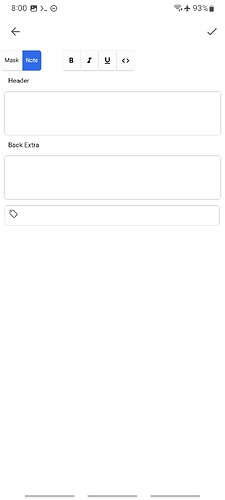In Android, when the user long press on an image file in some file browsers, one of the options shown in the menu is “Send to…” When the user selects that option, a new menu showing installed applications is shown, AnkiDroid is among them. When the user selects “AnkiDroid”, there are two options:
- Image Occlusion
- Add Image
When the user selects “Image Occlusion”, the GUI shows the built-in editor for Image Occlusion cards. In that GUI, there doesn’t seem to be a button to change the deck of the card.
In the Image Occlusion editor, if the user presses the check on the top right corner, the flashcard is added to some deck (which seems to be the last deck the user studied.)
In the Image Occlusion editor, if the user presses the left arrow on the top left corner, the dialog below is shown.
Discard current Input?
[Keep Editing] [Discard]
It is not even possible to go back to the window that shows the fields for the new flashcard.
The tab “Note” only allows editing “Header”, “Back Extra” and the tags of the card, it doesn’t show all the fields of the note type.
The video below summarizes the behavior that I’ve explained in the lines above.
I feel that the way the AnkiDroid GUI handles sharing an image has room for improvement. Specifically, It should be possible to
-
set the deck for the new flashcard without discarding the content of the Image Occlusion editor
-
edit any field of the new flashcard without discarding the content of the Image Occlusion editor
Solution 1
This is my idea to solve this issue that I believe would be suitable for the average user:
Firstly, when the user shares an image with Anki through the “Image Occlusion” button that is shown in the file browser, Anki will be opened. Anki will show the window that lists the fields of the new flashcard. The type of the new flashcard would be “Image Occlusion” and a thumbnail of the image will be shown instead of the buttons “Select image” or “Paste image from clipboard” (because Anki should use the image that the user long pressed). In the field editor, when the user presses the thumbnail of the image, The Image Occlusion editor will be opened. If the user presses the “x” which is shown on the top right corner of the thumbnail of the image, then the buttons “Select image” and “Paste image from clipboard” would be shown. See screenshot below.
Secondly, change the behavior of the “left arrow” in the Image Occlusion editor to take the user back to the window that shows the field of the new flashcard. This way, the user will be able to change the deck or edit other fields without having to discard the changes that she/he did in the Image Occlusion editor. If the user wanted to discard the input while being in the Image Occlusion editor, then the user should press the “left arrow” button to go back to the fields of the new flashcard and while being in that window press the “left arrow” button again (in the latest version, pressing the “left arrow” button while being in the window that lists the fields for the new flashcard, shows the “Discard current Input” dialog.)
Solution 2
The first screenshot below shows the window that list all the fields for the new flashcard, while the second screenshot shows the content of the “Note” tab of the Image Occlusion editor. Both screenshots were captured in the latest AnkiDroid as of time of writing (version 2.22.3).
Second screenshot:
Another solution would be to add a button in the “Note” tab of the Image Occlusion editor. However, the “Note” tab doesn’t allow editing all the fields, just “Header”, “Back Extra” and the tags of the card. Some users might want to edit an arbitrary field and they can’t do it in that window.
What if we decide to show all the fields are shown in that window? We would be creating an exact copy of the window that lists all the fields, I believe that it would reduce complexity to have a single window (first screenshot) to edit the fields of the new flashcard. For this reason, I prefer “Solution 1”.
Additional information
The video below shows the AnkiDroid GUI when the user creates a new flashcard by pressing the “Add” button. Note that the tab “Note” in the Image Occlusion editor doesn’t show the fields my-field-1, my-field-2 and my-field-3 while these fields are shown in the window that lists all the fields.
In summary, it should be possible to (1) set the deck and (2) edit arbitrary fields for the new flashcard which has been created when sharing an image with AnkiDroid through the “Image Occlusion” button.