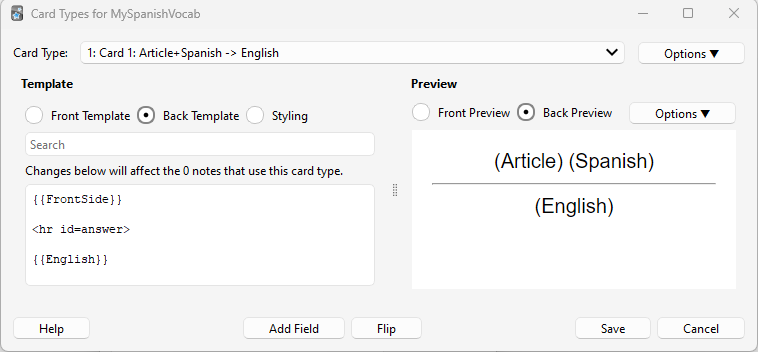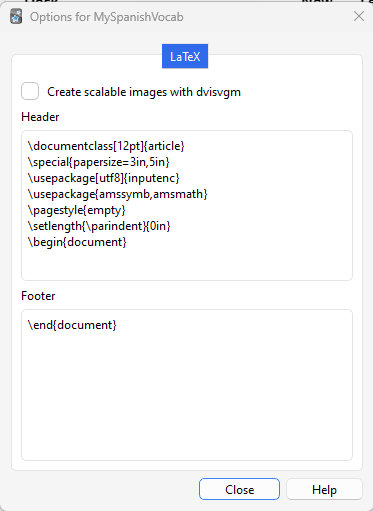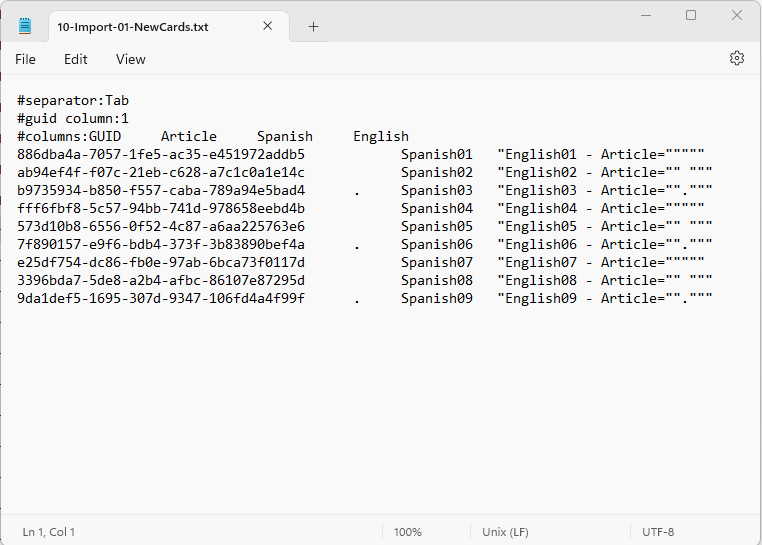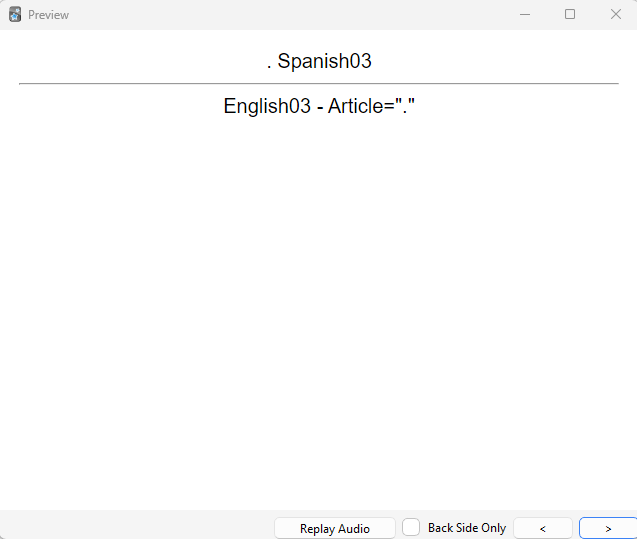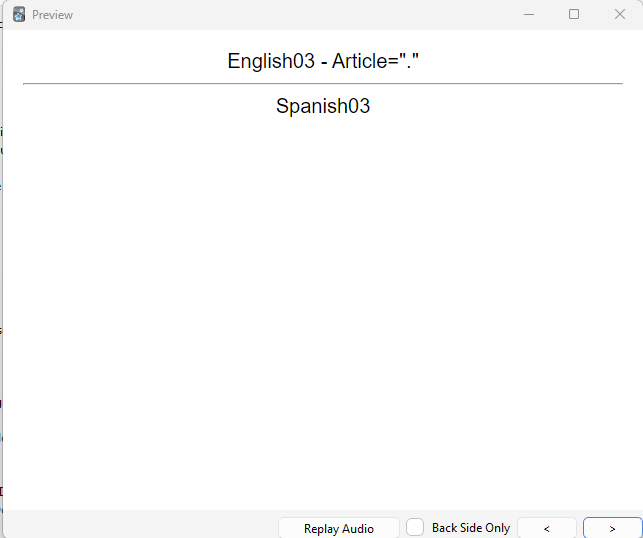I have a master Excel file with 4 columns (GUID, Article, Spanish, English). Currently there are 1994 rows in the file (more will be added or changed every day as I work my way through Duolingo). To export the Excel xlsx file to a UTF-8 text file, I do the following:
-
From Excel, “File / Save As” to a Unicode Text file
-
Open the text file with Notepad and add my File Header Keys (#guid column:x and #columns:w x y z)
I made this easier by using “#guid column:1 #columns:GUID” as my GUID column header in Excel.
In the text file, I just have to split the first line to get what you see below. The column names are already properly tab separated.
-
From Notepad, “File / Save as” changing the Encoding to UTF-8
-
Import the UTF-8 text file into Anki
Here are a few rows from the top of the file I imported into Anki…
#guid column:1
#columns:GUID Article Spanish English
e7689ce3-3c01-ba14-015e-25bf6c4d2bfb . ¡Guácala! “gross, yuck, ew”
ae4b516f-27ab-6b3e-35fd-474a2d161fff . ¿Cómo está? How are you? (formal)
a317659a-d86e-dc18-6c5b-b934ebc31625 . abandonar to abandon
cca79ecb-e42f-13aa-3e15-b1355847360c . abierto / a open
86292255-26f2-9049-548b-10d09192c48b el/la abogado / a lawyer
b75fcaa5-39cb-cf97-7523-a51cc8042faf el abrigo coat
Note Type:
My Note Type started as a new “Basic (and reversed card)”.
Fields:
GUID is an Excel generated GUID. I intended for this to be used to keep my cards unique and to allow me to import new cards and to import changes for existing cards. By trial and error, I found that I needed to NOT define GUID as a Field in my Note Type. It also appears that the GUID could be any column so long as “#guid column:x” matches.
Article can be blank, el, la, el/le, los, or las. Anki would not import rows with a blank Article, so I use a period, “.” (a space, " ", also works). I was hoping that by having GUID as the first column in my import deck, Anki would not treat Article as my first column. I was wrong. Anki appears to treat GUID as special, making Article my first column for Card purposes.
Spanish is my Note Type Sort Field. It is unique only in combination with Article, not on its own.
English is one or more comma separated translations for the Article/Spanish combination.
Cards:
My Card Front Template contains…
{{Article}} {{Spanish}}
My Card Back Template contains…
{{FrontSide}}
{{English}}
Problems:
-
Is there any way to get around having to use a period or a space for Article values that should really be blank?
-
When Anki displays the “reverse” card, it does not include Article, just Spanish. The Article value does not matter, it’s not displayed.
Question:
- Am I correct that with the GUID, I should be able to import change decks (adds and changes)? A delete would be a special case of change: an existing GUID would be imported with new Article, Spanish, and English values.
I would appreciate some help with the problems and question, above.